An administrator viewing the user profile of another user will see a More Options ![]() button in the top-right of the window. Click the Disable option here for a confirmation prompt to disable a user. The Disable option does the following:
button in the top-right of the window. Click the Disable option here for a confirmation prompt to disable a user. The Disable option does the following:
•set the ST_USER.STATUS_FLAG to D
•remove the user's object permissions (settings on the User Profile Editor's Permissions tab)
•remove the user's roles (settings on the User Editor's Roles tab)
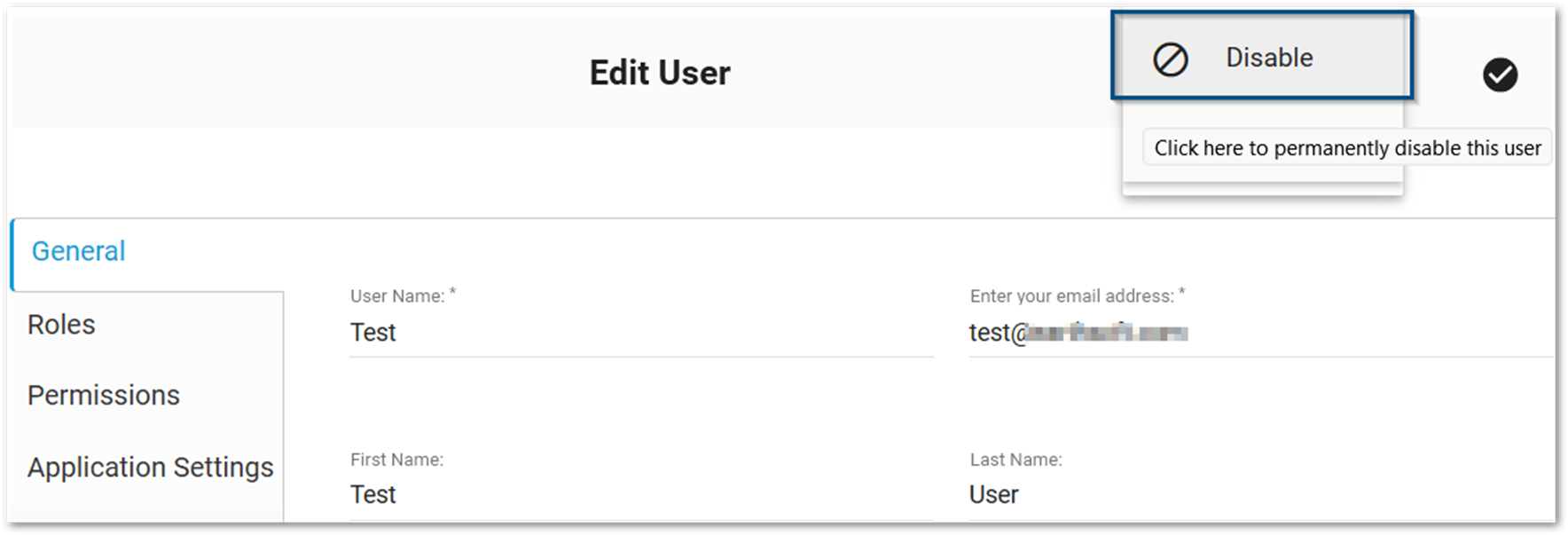
Disabled users no longer appear in the User Manager widget, which only displays users with STATUS_FLAGs of ‘A’, ‘C’, or ‘R’.
Note: Only use the 'Disable' function for a user if you plan on not re-activating them. If you plan on reactivating a user in the future, it is strongly recommended to remove them from a license role and NOT disable them.
For data security reasons, disabling a user will also disable any EQuIS Information Agents (EIAs) that user has created. It is recommended to review all EIAs created by the disabled user and either have an active user recreate them or alter ST_REPORT_EVENT.USER_ID by replacing the disabled user's USER_ID with a current active user's USER_ID. |
|---|