EarthSoft provides support for clients with valid software maintenance. Tickets are created, time-stamped, and processed according to severity level and in the order received. EarthSoft Support aims to respond within 12 business hours. If you do not receive a confirmation email within 10 minutes of submitting a support request, please resubmit or call EarthSoft Support:
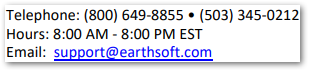
Some of the EQuIS applications have Help buttons to create an email to EarthSoft Support with build-specific information:
•EQuIS Data-Gathering Engine (EDGE) – EQuIS button > About > Email Support
•EQuIS EnviroInsite – Help > Tech Support (see also the EnviroInsite-specific Technical Support article)
•EQuIS Enterprise – Support Request Form
•EQuIS Professional – File > About > Email Support
•Sample Planning Module (SPM) – File > About > Email Support
•Standalone EQuIS Data Processor (EDP) – File > About > Email Support
More information helps Software Technologists provide complete, informed responses. Please include the following in support requests, as applicable:
•EQuIS Debug Log
•EQuIS Enterprise Logs
•SPM Debug Log – Typically found in Documents\My EQuIS Work\spmdebug.log
•Application being used, including build information
•Affected site and facility (EQuIS Online sites)
•Format, report, or template/form name
•Exports of parameter selections or output (e.g., XML files, spreadsheets, EDDs, or screenshots)
•If multiple users encounter the behavior, and (for performance/connectivity concerns) if they are in the same location or on the same network
•Steps taken related to the behavior and, if possible, relevant files used when behavior is observed. See the next section for the option to record steps.
When appropriate/possible provide a copy of the recorded steps to reproduce the problem using the built-in Windows Steps Recorder (for Windows 10 users only). Search or run "psr" from the Windows Start menu.
For instructions on how to record and save steps on your computer using the Windows Steps Recorder, review Microsoft article Record steps to reproduce a problem
Security Note: Please ensure that passwords or other sensitive information are not visible when using the Steps Recorder, as these will appear in screenshots. However, the passwords will not be retained in the auto-generated finalized steps. |